
Instructions for Ice World
Click here to play Ice World now!
Instructions in Brief
Ice World is a game that uses a Java Applet. Make sure Java Applets are enabled when you try to play Ice World. If you have an old version of Java, Ice World may not work on your web browser (I think Java 1.6.0 and up will work fine, but you may or may not be able to play Ice World with an older version). You can install a new version of Java at http://www.java.com .
You can navigate menus and play the game using the directional arrows and the enter button on your keyboard. At any time during actually gameplay, you can hit the enter button to bring up a pause menu. Among other things, this pause menu lets you restart the current level or choose a different level. Your passcode is displayed when the pause menu is up. YOUR PASSCODE WILL NOT BE DISPLAYED AGAIN AFTER YOU SELECT "QUIT".
There is no direct way to change the music to sound effect ratio in this game. However, music uses MIDI, and sound effects use Wave. Thus, if you change the MIDI to Wave ratio on your computer's master volume, it will also change the music to sound effect ratio.
Getting Started
As stated previously, Ice World is a game that uses a Java Applet. Make sure Java Applets are enabled when you try to play Ice World. In order for the game to register keyboard events, you may have to click on the Java Applet with your mouse cursor when the game first starts. If you have an old version of Java, Ice World may not work on your web browser (I think Java 1.6.0 and up will work fine, but you may or may not be able to play Ice World with an older version). You can install a new version of Java at http://www.java.com .
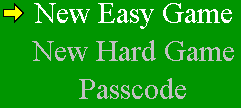
The first screen that appears is the Main Menu screen (you can skip the opening animation by clicking the enter button). You will have the choices as seen in the image to the right. Choose an option from the menu using the up and down arrows, and then use the enter button to confirm. "New Easy Game" will start a new game on easy mode. "New Hard Game" will start a new game on hard mode. "Passcode" will let you enter a passcode to continue from where you left off before.
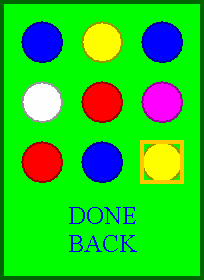
Entering a Passcode
When you want to continue from where you left off, you should choose the "Passcode" option of the Main Menu. Doing so will bring up the passcode menu, as seen at the right. The orange square tells you the circle you have selected. Change which circle is selected using the arrow keys. Hitting the enter button will change the color of the selected circle. Change the colors of all the circles to match the passcode you have written down. Then, use the down arrow key to select the "done" option and hit enter. If you want to go back to the Main Menu, select the "back" option.
The Slideshow Screen
There is a slideshow for the prologue and the ending of Ice World. Images will fade in and out telling a story. In the prologue, if you want to skip to the next image immediately, hit the enter button when the image has fully appeared.
Gameplay
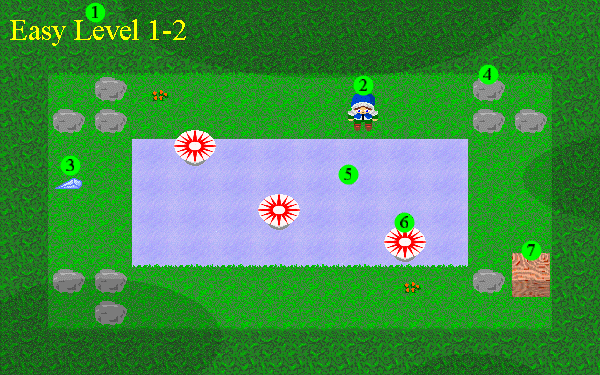
In the actual gameplay, you will see a screen that looks similar to above. You are Sergius (2), and your goal is to get the Crystal Shard (3). Once you do, the level is complete. Each level is on a 12x8 grid. You cannot go outside of the bounds of this grid.
The following is a description of the elements in the image above:
- 1) Level Number: Tells you what level you are currently playing. First it specifies if you are playing "Easy" or "Hard" mode. Then it tells you the world number, followed by the level number. Each world contains seven levels.
- 2) Sergius: The main character of the game, and the character you control. Use the arrow keys to make Sergius walk left, right, up, or down.
- 3) Crystal Shard: Your goal in each level is to get Sergius to the Crystal Shard. Once you do, the level is complete.
- 4) Obstacle: There are Obstacles in this game which Sergius cannot normally walk through. In this case, the Obstacle
is a rock.
In different worlds, Obstacles may take on different appearances. You can see all of the Obstacles from all of the worlds in the image below:

Note that an Obstacle on Ice behaves exactly the same as an Obstacle on normal ground. The Ice is just under certain Obstacles for visual effect. - 5) Ice: Sergius will slide when he walks on Ice. When you start walking on Ice in a certain direction, you will continue moving in that direction until the Ice ends or you run into something. You will be stopped if you try to slide outside of the 12x8 grid.
- 6) Bumper: If Sergius is sliding on Ice and slides into a Bumper, he will be bounced back the way he came. Sergius cannot walk through Bumpers on Ice or normal ground.
- 7) Block: Blocks are objects that Sergius can push. When you walk into a Block, and there is room behind the Block
for it to be pushed, you will push the Block. Blocks cannot be pushed into Obstacles, Bumpers, Invisibility Orbs,
Barriers, the Crystal Shard, or other Blocks. Also, Blocks cannot be pushed outside of the 12x8 grid. If you push
a Block onto the
Ice, the Block will slide as Sergius does. However, the Block will not be bounced by a Bumper; it will just stop
as if the Bumper were an Obstacle. A Block will not slide into an Invisibility Orb or Crystal Shard; the Block will
just be stopped by them. A sliding Block will also be stopped by a stationary Block on the Ice.
When a Block is on the Ice and Sergius slides to it, Sergius will be stopped by the Block as if it were a Barrier. If you move one more time in the same direction, you will push the Block (granted there is space behind the block for it to move).
In different worlds, Blocks may take on different appearances. You can see all of the Blocks from all of the worlds in the image below:
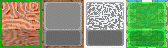
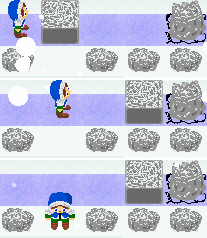 There is an advanced technique called a Block Assist, which is needed only in world 4 and on of Hard mode.
This technique is as follows: Say Sergius is on the Ice next to a Block. Sergius can push the Block and it
will slide away. Sergius then remains in the space where the Block used to be, which may otherwise have been
inaccessible to Sergius. If Sergius moves again towards or away from the Block, he may not be able to get back to
this position. Making use of this position is critical to solving certain levels, as demonstrated in the image
at the right.
There is an advanced technique called a Block Assist, which is needed only in world 4 and on of Hard mode.
This technique is as follows: Say Sergius is on the Ice next to a Block. Sergius can push the Block and it
will slide away. Sergius then remains in the space where the Block used to be, which may otherwise have been
inaccessible to Sergius. If Sergius moves again towards or away from the Block, he may not be able to get back to
this position. Making use of this position is critical to solving certain levels, as demonstrated in the image
at the right.
There are some more elements that may be in a level, as seen in the image below:
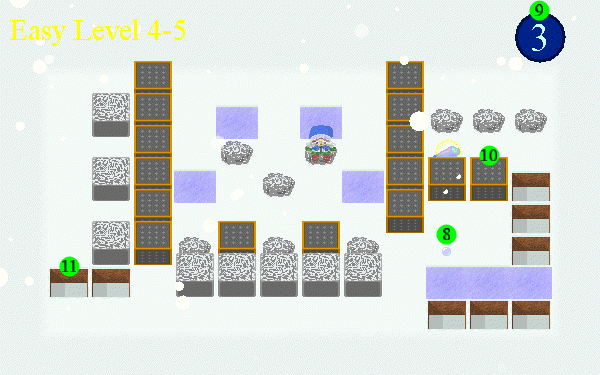
-
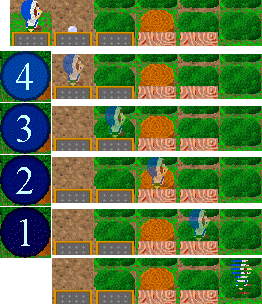 8) Invisibility Orb:
When you get an Invisibility Orb, you will become invisible for four "steps". While you are invisible, you can walk
through Obstacles. Note that you still cannot walk through Blocks, Bumpers, Barriers, or Holes. After you walk four steps, if you
land in an Obstacle you will start flashing. Once you are flashing, you must move to a location that is not an
Obstacle. See the image at the right for a demonstration of this.
8) Invisibility Orb:
When you get an Invisibility Orb, you will become invisible for four "steps". While you are invisible, you can walk
through Obstacles. Note that you still cannot walk through Blocks, Bumpers, Barriers, or Holes. After you walk four steps, if you
land in an Obstacle you will start flashing. Once you are flashing, you must move to a location that is not an
Obstacle. See the image at the right for a demonstration of this.
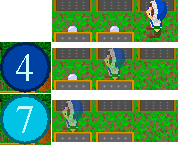 What an Invisibility Orb really does is increases your invisibility duration by four steps. Thus, you can stack orbs
on top of each other, as illustrated in the image at the left. In this example, when you get the first orb, you have
an invisibility duration of 4. Then, you take a step so your duration decreases to 3. However, you also get another
orb when you take that step, so your duration increases to 7.
What an Invisibility Orb really does is increases your invisibility duration by four steps. Thus, you can stack orbs
on top of each other, as illustrated in the image at the left. In this example, when you get the first orb, you have
an invisibility duration of 4. Then, you take a step so your duration decreases to 3. However, you also get another
orb when you take that step, so your duration increases to 7.
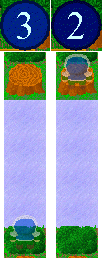 Each Invisibility Orb gives you 4 "steps" of invisibility duration. A step in this sense is defined as a key press in
which Sergius moves to a different square. Thus, a slide across some Ice is counted as a single step, as illustrated
in the image at the right. If there is an Obstacle in your slide path, you will slide into it, even if your
invisibility duration is only 1 when you start the slide.
Each Invisibility Orb gives you 4 "steps" of invisibility duration. A step in this sense is defined as a key press in
which Sergius moves to a different square. Thus, a slide across some Ice is counted as a single step, as illustrated
in the image at the right. If there is an Obstacle in your slide path, you will slide into it, even if your
invisibility duration is only 1 when you start the slide.
- 9) Invisibility Counter: This lets you know what your invisibility duration is. If it is not displayed, your invisibility duration is zero and you are not invisible.
- 10) Barrier: A Barrier acts just like an Obstacle except that you can never walk nor slide into it, even if you are invisible.
- 11) Hole: You are not allowed to walk or slide into a Hole. If you push a Block into a Hole, the Block will sink.
Essentially, this behaves as if the Block disappears and the Hole becomes normal ground that you can walk on.
In different worlds, Holes take on different appearances. You can see all of the Holes from all of the worlds in the image below (note that in world 3, the Holes look like lava):
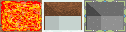
The Pause Menu
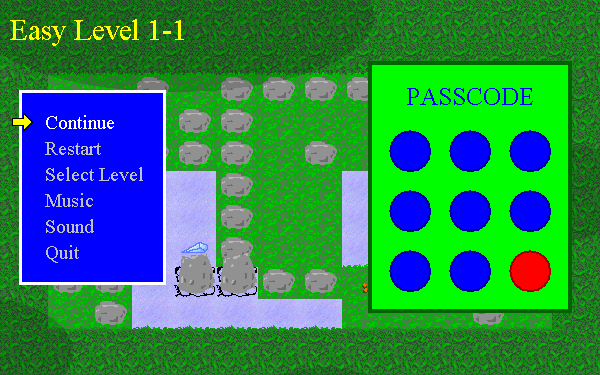
You can hit enter at any point during gameplay, and a Pause Menu like above will appear on your screen. You can navigate the Pause Menu the same as the Main Menu, using the up, down, and enter keys. The options of the Pause Menu do the following:
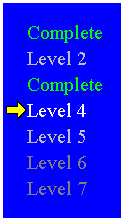
- Continue: Exit the Pause Menu and continue gameplay.
- Restart: Retry the current level from the beginning.
- Select Level: Opens a sub-menu like the one to the right. If you are stuck on a level, you can use this to select a different level to try. You always have the choice between three levels as long as there are at least three levels left to complete in a given world. In the example to the right, levels 1 and 3 have been completed, and you may choose to select level 2, 4, or 5. Levels 6 and 7 cannot be selected, and therefore are darker in color. The Select Level menu normally appears automatically after you complete a level.
- Music: Lets you mute or unmute the music.
- Sound: Lets you mute or unmute the sound effects. There is no direct way to change the music to sound effect ratio in this game. However, music uses MIDI, and sound effects use Wave. Thus, if you change the MIDI to Wave ratio on your computer's master volume, it will also change the music to sound effect ratio.
- Quit: Takes you back to the Main Menu. REMEMBER TO WRITE DOWN YOUR PASSCODE BEFORE QUITTING.
When the Pause Menu is displayed, your passcode is also displayed to the right. The passcode is a 3x3 grid of different colored circles. When you quit playing and come back to the game later, you can enter your passcode to start where you left off. REMEMBER TO WRITE DOWN YOUR PASSCODE BEFORE QUITTING.